With the browser extension, you can control the recording from the dropdown.
Setup
| |
| |
Record | When you have done the setup, you can start recording. |
|
The browser cookies and cache are cleared, if the clear cache option is enabled. |
Use ApplicationWhile the recording is running you can record tasks in the application: |
|
Stop
|
The recording is stopped: | |
View Recording | When you are done recording, you can view the result in the ZebraTester GUI interface: At this stage, it is generally a good idea to save the recording.
You can now work with the recording to create the desired testing script. |
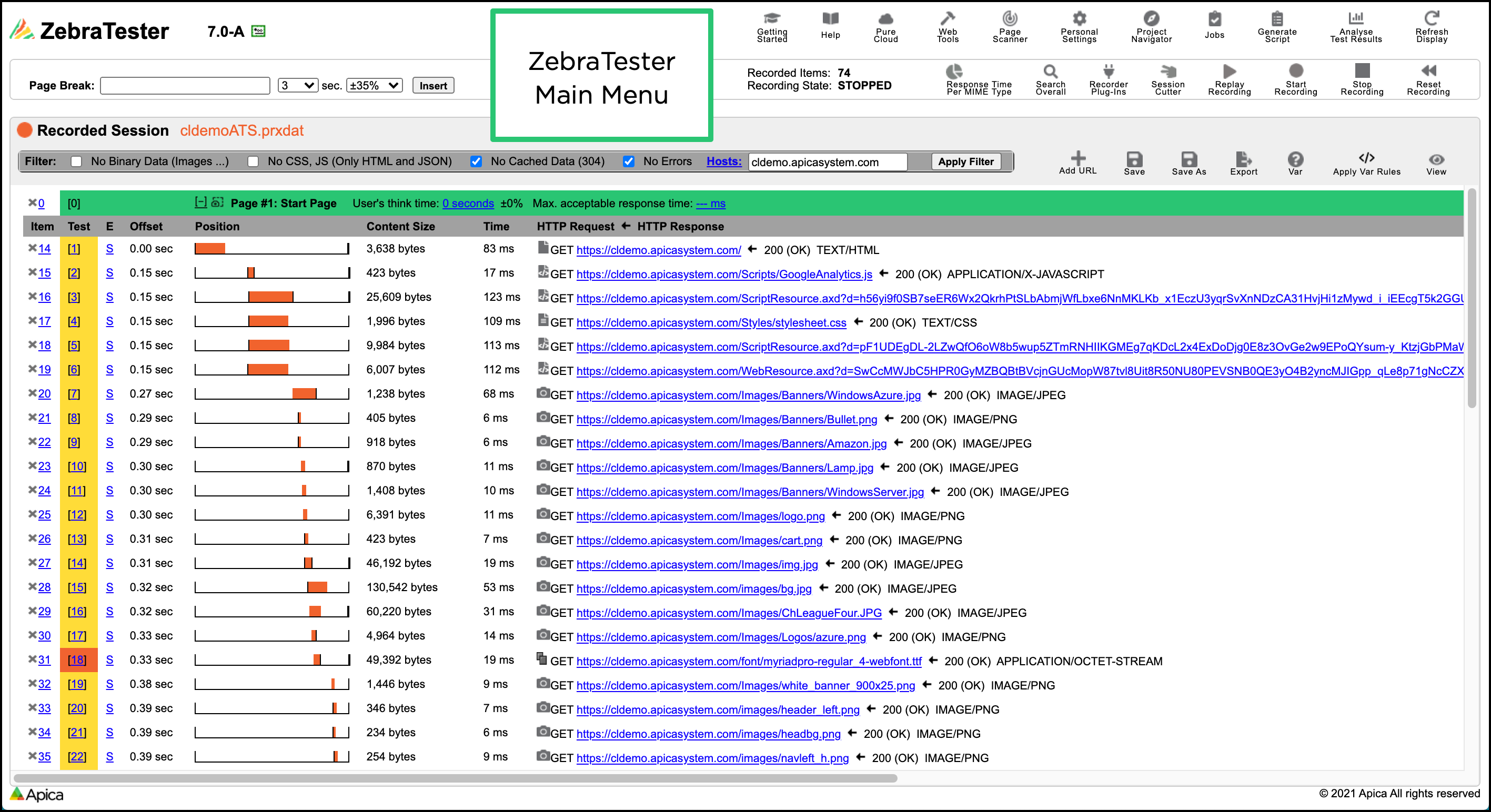
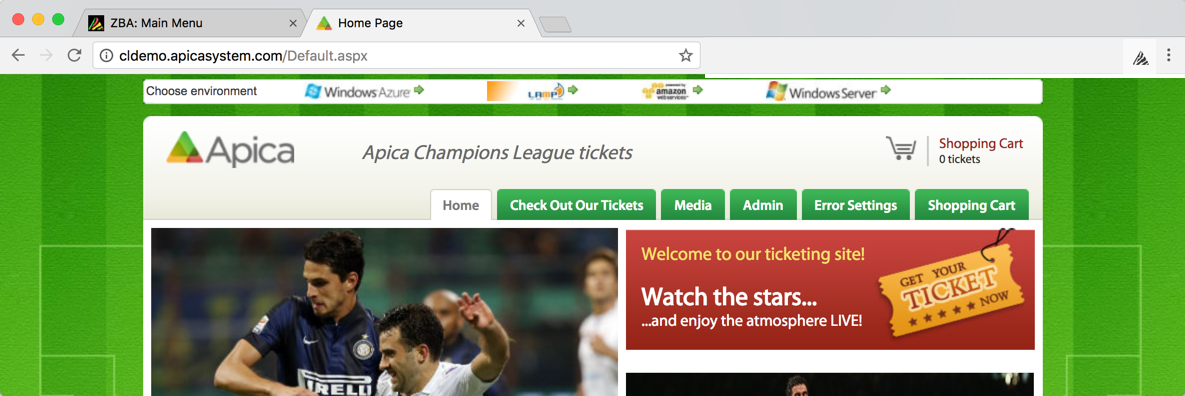
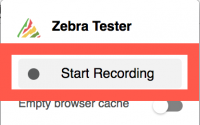
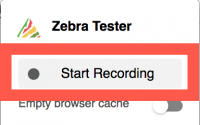
.png?version=1&modificationDate=1561638573145&cacheVersion=1&api=v2&width=176)
.png?version=1&modificationDate=1561638573145&cacheVersion=1&api=v2&width=170)
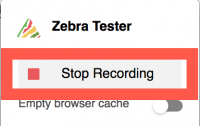
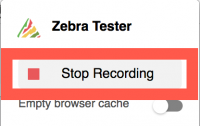
.png?version=1&modificationDate=1561638650722&cacheVersion=1&api=v2)
