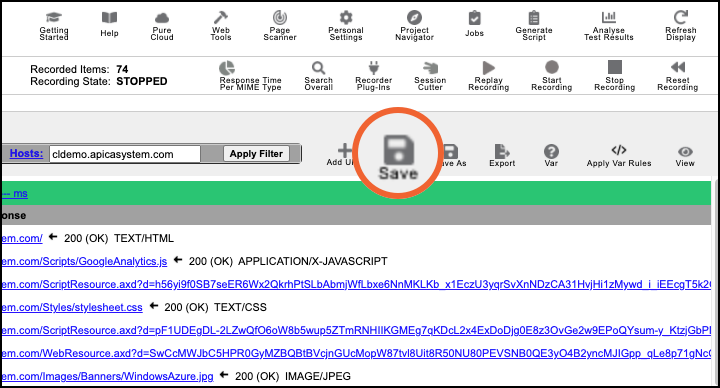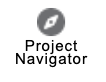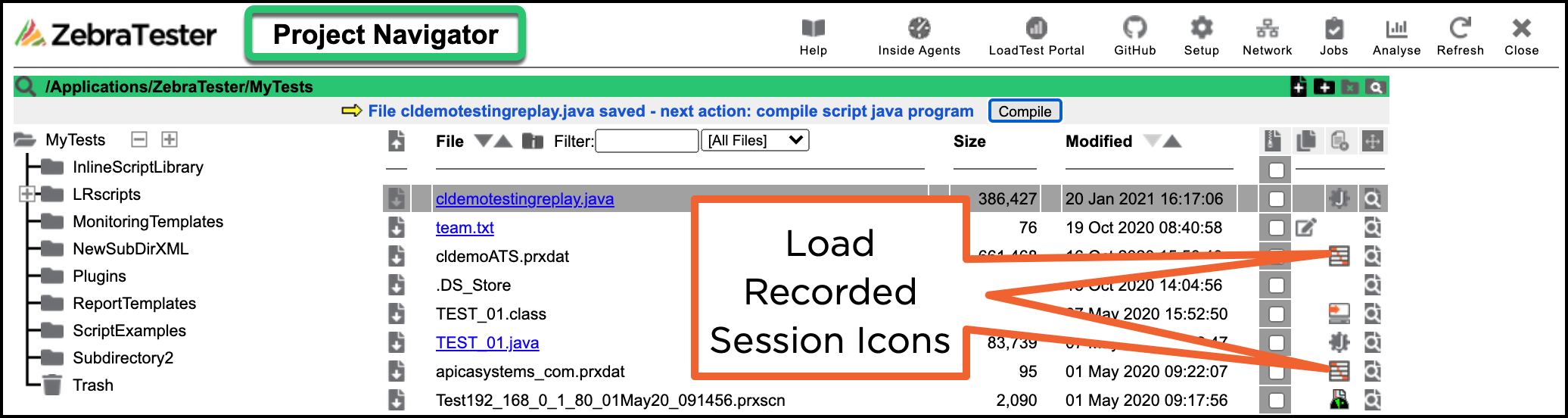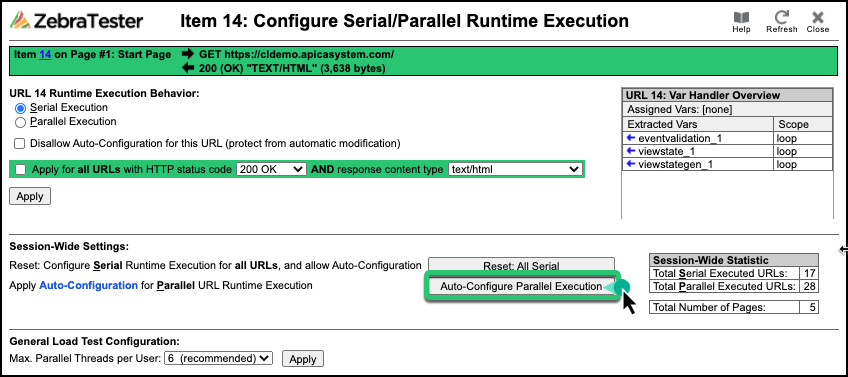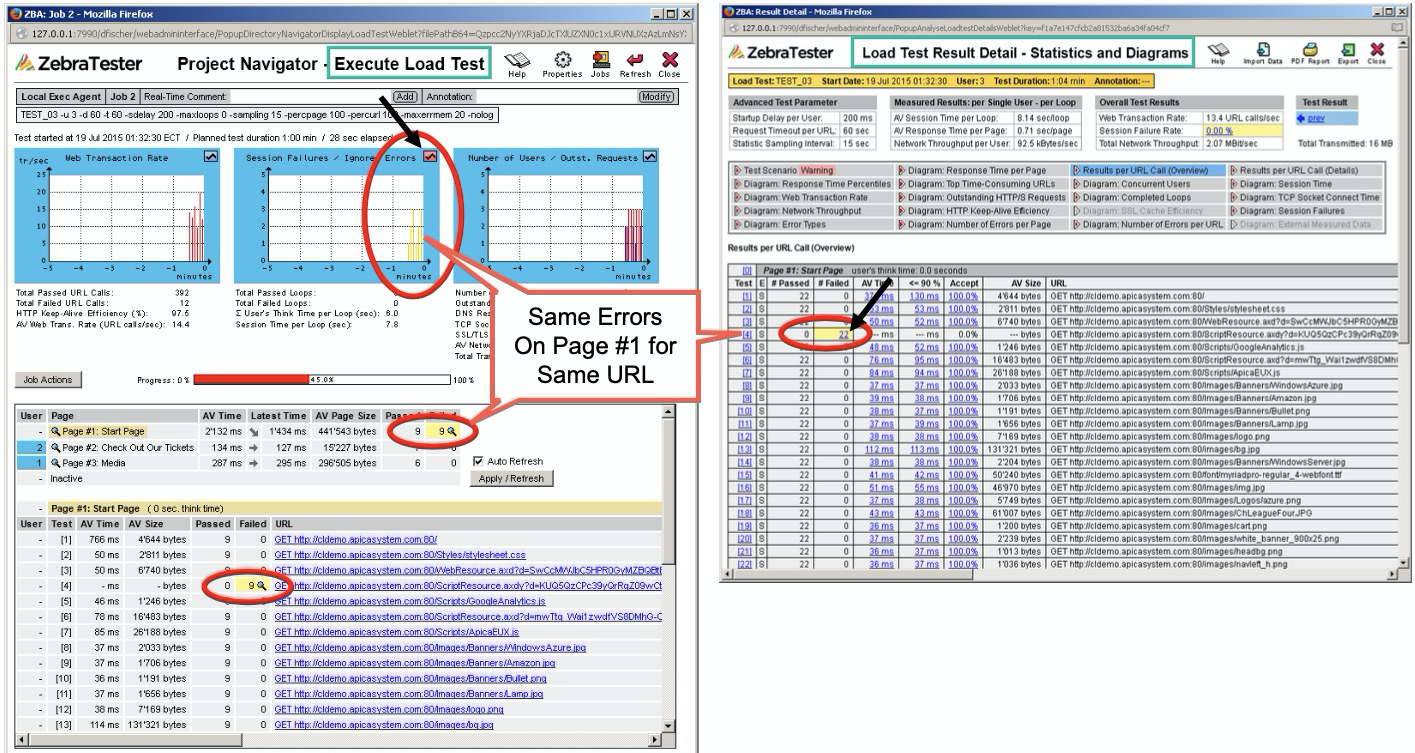| Table of Contents |
|---|
...
For this reason, you should save the recorded Web surfing session to disk by using the Save Session icon inside the Web Admin GUI. All data from the Web surfing session are saved, including all HTTP request- and response-headers, all recorded HTTP content data, and all page break definitions. Any special session enhancements made by using the Variable Handler, or by using the content test configuration menu, are also saved. We recommend that you also enter a small comment describing the recorded session. | |
After saving the session, the Project Navigator menu appears. | |
You can later restore the Web surfing session by clicking on the “Load Recorded Session” icon of a saved session inside the Project Navigator. |
This is an alternate flow of the same steps above, taken from the Zebra Tester Users Guide V55F dated 23 Dec 2019. You would have this Guide installed when you installed ZebraTester and it contains the completed User Guide.:
...
Reviewing the Recorded Web Surfing Session
...
You should also review the hostnames, or the IP addresses, of all recorded URLs. If you find some unnecessary or unwanted hosts, you should remove such URLs by clicking on the red cross icon near the item number on the left side of the URL. Alternatively, you can use the host field of the URL filter to suppress any unwanted URL:
...
Reviewing the Automatically-Applied Content Test
...
After clicking on the View icon inside the Web Admin GUI main menu, the display of the recorded Web surfing session changes to an Alternate View, and then automatically applied content test methods are displayed for the URL calls at right. Binary data, such as images, are checked by their size - this is fast and works well in most cases. You should always review content tests where an ASCII text fragment is searched for inside HTML data (Web pages), and check whether the pre-configured search text makes sense.
...
Normally the first URL of a standard Web page should always be executed serial - analog to the behavior of a normal Web browser. Additionally, any redirects located at the start of a Web page should also be executed serially. Subsequently following URLs of a Web page such as images can then be executed in parallel. The synchronization point for all in parallel executed URLs is always at the end of a page.
...
...
It might be necessary to consider variables that are assigned or extracted to or from URLs, meaning that a variable cannot be extracted from a parallel executed URL and then assigned to another succeeding URL which is also executed in parallel on the same page. Therefore to avoid unexpected runtime errors during a load test we recommend that you always use the Auto-Configuration for Parallel URL Runtime Execution, which considers almost all aspects.
...
| Note |
|---|
|
![]() In these cases, we strongly recommend reading the installed ZT manual about Handling "Dynamically-Exchanged Session Parameters" (Attached)
In these cases, we strongly recommend reading the installed ZT manual about Handling "Dynamically-Exchanged Session Parameters" (Attached)
...